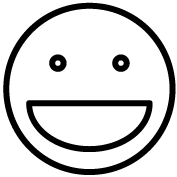This topic covers how to setup cash drawers for use with the Grindless Point of Sale system.
Cash drawers are typically connected and driven by a receipt printer. Most cash drawers use a common type of cable that has an RJ45 connector on one end and an RJ12 (or RJ11) connector on the other end. Do NOT use a standard phone cable.

Hint: If you need to purchase a cash drawer cable, here is a link to where you can buy one from Amazon: AGP CD-101A Printer Cable.
Setup
Connect the large end of your cash drawer cable to the cash drawer, like so:

Connect the other (smaller) end of the cable to your receipt printer. Your printer should have a correlating port for a cash drawer. This port is commonly labeled as “DK” (drawer kick) or simply “DRAWER”.
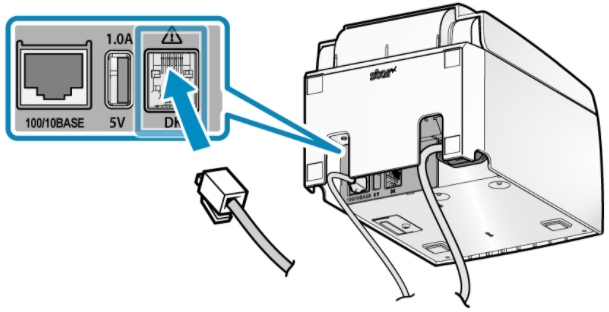
Warning: Some receipt printers have ethernet (LAN) ports for connecting the printer to your local network. This is NOT the same as a drawer kick port! Do not connect drawer to ethernet ports on printers. Ethernet/LAN ports will often be labeled as “100/10BASE”, “LAN”, or will simply have a small network icon.
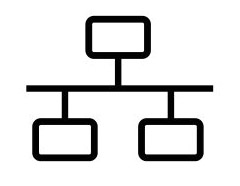
With your cash drawer now connected to your receipt printer, you will need to ensure that your receipt printer can control it. You will need to configure the cash drawer as an OPOS device. The procedure for how to do this varies depending on your printer manufacturer. For help doing this, either view the guide we have written for your printer (if available), or consult your printer manufacturer’s user manual.
Important: Make sure you know where the key to your cash drawer is and have it on site in the event that there is an issue popping the drawer electronically. Having a key handy in case of glitches helps a minor annoyance avoid becoming an outright emergency. If the drawer can’t pop for some reason, you can at least open it manually with a key to allow yourself to continue doing business and taking cash while you troubleshoot. Not having a key available puts a huge amount of pressure on everyone involved to fix it as fast as possible so you can resume taking cash and giving change. Be smart and keep the key safe and in a known-location to avoid creating stressful situations for your staff.
Frequently Asked Questions
- My cash drawer isn’t popping suddenly. What should I do?
- First, make sure your printer can print. The drawer relies on the printer, so if the printer is also failing, then that means your printer is to blame and not the drawer. Next, check your printer’s OPOS settings. Open its configuration app (process varies per manufacturer) and test the cash drawer from there. Of course, check cables (unplug and re-plug back in) between your PC and printer, and the drawer itself. Restart the printer, restart your POS computer.
- There’s a beeping sound whenever I open the Grindless POS.
- This is the drawer alarm. It means your cash drawer is open and should be shut for security. If your drawer is closed and the alarm is sounding, then your Status signal is likely backwards. Drawers convey their status with a signal on the cable that tells the printer whether it’s open or closed. Some drawers have this signal high to indicate the drawer is closed, and others have it low. Open your printer’s OPOS settings area and check for a Status setting and change it from its current option to the alternative. Restart the Grindless app. If all else fails, you can disable the alarm entirely by clicking the Grindless icon in the top left (opposite side from the close/minimize buttons), clicking Settings, then setting the Drawer Alarm Timeout to zero.