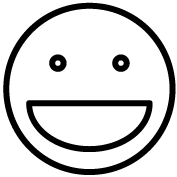This topic describes setup and troubleshooting for the Epson TM thermal receipt printers, including variation models such as TM-T88x and TM-T20x.
This topic describes setup and troubleshooting for the Epson TM thermal receipt printers, including variation models such as TM-T88x and TM-T20x.
Setup
Procedure:
- Connect your printer to power and power it on, then connect a USB cable between it and your point of sale computer.
- Hint: Receipt printers in particular are sensitive to USB hubs/splitters. It’s strongly recommended to plug the printer directly into the computer and not through a hub. If you do use a hub, use one that has its own power supply and wall adapter.
- Download drivers for the printer from the manufacturer’s website.
- You will need to download two files: the Windows Driver (named “Advanced Printer Driver”) and the OPOS Driver (named “OPOS ADK”).
- Find your printer model in the list below and click on the link to be taken to the manufacturer’s website. Scroll through the list of downloads until your find both the Windows driver and the OPOS driver (not “OPOS ADK for .NET”… just the regular OPOS ADK download!) and download the two files.
- Epson TM-T88v
- Epson TM-T88IV
- Epson TM-T20ii
- Epson TM-T20iii
- For other Epson printers, use their search form and type in your printer’s model number.
- Open your downloads folder and find your two new files you downloaded a moment ago. Click on each one (the order does not matter) to run them.
- In this step, you’re simply extracting the download you just got. You click on and run the two EXE programs, and each one will then show you a folder it created containing the extracted files that you can use in the next steps.
- Run the setup program for the Windows Driver. The file to run will have a name that starts with “APD” (for “Advanced Printer Driver”) and it will end in “.exe”. It’s typically the largest file in the list. Click next and agree as needed through each step. You don’t need to change any options during installation, just click next until it’s done installing.
- Run the setup program for the OPOS Driver. The file to run will have a name similar to “Epson OPOS ADK xxxx.exe” (where xxxx is the version number). Then click next until the driver is done installing.
- With both drivers now installed, you should see your printer listed next to any other printers you have connected in Windows’ list of printers. If it shows “Offline”, then you may have missed a step, or your printer isn’t hooked up properly.
- Open your Windows Start menu and find the Epson folder in the list of available programs.
- On Windows 11, you may need to click “All Apps” before you can see the full list of programs.
- Hint: do not go into the Installed Apps in the Settings area. This is not what we’re looking for.
- From the Epson folder, open “Setup POS”. This will open the OPOS configuration app.
- From the OPOS configuration app, right click on Printers and click Add New. Select your model (TM-T88v, etc) and click Next.
- Give your printer a “Logical Device Name” (LDN).
- By default, the Grindless POS looks for printers that are named “POSPrinter” (case sensitive). We suggest using this name so you don’t need to change the LDN that the the POS looks for later.
- (optional) After adding your printer, move on to adding a cash drawer as an OPOS device.
- Use the LDN “CashDrawer#1”. Don’t change the number to reflect your current register number. This number refers to how many cash drawers you have plugged in to this computer, so it is different than the Register Number in Grindless. Just set it to CashDrawer#1 on each of your POS stations.
- Right click on your printer and click Check Health Interactive to ensure it is functioning properly. Also test your cash drawer, if applicable.
- From the Grindless POS app, login and go to Settings > Device Settings and ensure the “Print Method” option is set to “Modern Client”. Click Save if needed.
- Print a test receipt. The easiest way is to go to Reports > Completed Orders and printing a receipt for any order. Inspect it visually to ensure it is printing correctly.
Troubleshooting
- After I launch the Grindless POS, I hear a constant beeping noise.
- This means the “drawer status” signal is reversed, meaning an electrical connection that the software expects to be in a low/off state is actually high/on. To reverse this option, open the OPOS configuration app and right click on your cash drawer. Look for a “status” option. It will be set to one option (either low or high), change it to the other available option. Save, close the OPOS app, and restart the Grindless POS app.
Frequently Asked Questions
- My printer still does not work and I need help
- Use the Report Problem button in the POS app to send a report to our support team and we will assist you further.