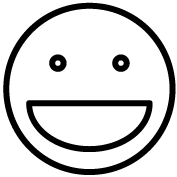Before proceeding, you will need to have:
- Your card terminal(s) to the internet
- Your TPN, Auth Key, and Auth Token (from GOAT)
- If you do not have this, contact GOAT via phone at 1-855-551-8558
Link your card terminal to Grindless by following these steps:
- Make sure your card terminal is powered on and connected to the internet.
- Open Grindless and login (Manager Portal)
- Go to Settings > Manage Organization
- Click the Edit Pencil by your store
- Click the Bank Configs button at the bottom
- Click Add SPIN
- Enter in the information there which will be provided by GOAT, including TPN, AuthKey, and Auth Token. Click Ok.
- Make sure the Default box is checked and the Active box is checked. If needed, set the register number is set appropriately for which register will be controlling the reader. To find out which register number your Grindless app is set to, see Settings > Device Settings. If needed, make sure to uncheck the “Default” box for any other bank configs that are being replaced by this new one for this register.
- Click the little green save icon on the far right.
- Go to Settings > Device Settings
- Make sure your register is set appropriately here as well. It should match whatever register number you set for this card terminal in the bank configs screen above.
- In the “Payment Capabilities” section on the Device Settings page, ensure that the only box is checked is “Uses Networked Payment Device”. Uncheck other boxes in the Payment Capabilities section if needed.
- Click Save.
- Start a new Sale and try running a credit card payment.