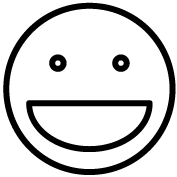This topic covers how to setup label printers for use with the Grindless Point of Sale system. Label printers are commonly used to print price tags. This topic is not for receipt printers.
This topic covers how to setup label printers for use with the Grindless Point of Sale system. Label printers are commonly used to print price tags. This topic is not for receipt printers.
The Grindless POS offers two methods for printing labels:
- Windows: Allows Windows to handle the print job. If your computer can see and print to your label printer, then so can Grindless. This applies to all general label printers (Zebra, Brother, etc).
- Dymo Web Service: We have specific support for Dymo brand label printers, including LabelWriter 450, 550, and similar models. Our POS sends print jobs to Dymo’s “Web Service” app, and it then handles the print.
Setup – Windows
Procedure:
- Install the device drivers for your label printer. The exact process for how to do this varies per device manufacturer. In general, search the internet for your printer’s make and model number. You will likely find the driver in the “Support” area on the manufacturer’s website.
- Set the label/paper size so that Windows knows what size your labels are. To do this, open your Start menu and click Settings. Then, navigate to your list of printers and find your label printer. Click on it and select Printer Properties. Next, find the area that defines your paper size and set it to the correct dimensions to match your physical labels.
Setup – Dymo
Download and install Dymo Connect from Dymo’s website here: https://www.dymo.com/support
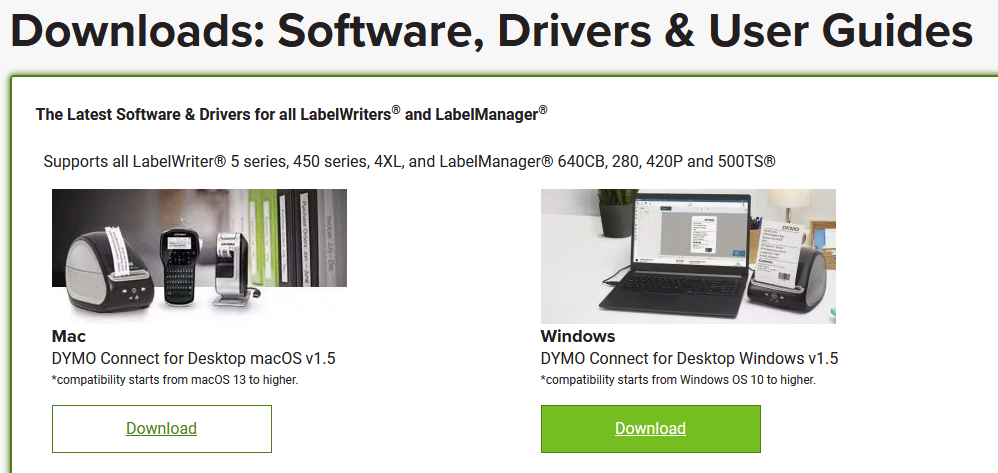
During installation, simply click Next through each screen of the installer, keeping the default options.
Once installation is finished, you should see your Dymo printer listed in Window’s printer list AND it should appear as “Idle” (not “offline”, etc). You should also see a small icon in your system tray (next to the clock on the far lower right) representing Dymo’s “Web Service” app.
Important: The installer will launch the Dymo Web Service app with administrator-level permissions. If you hover your mouse over the Dymo icon it will say “Administrator” in parenthesis if this is the case. This is a problem, as the Grindless app does not launch with admin-level permissions in Windows, so it cannot talk to the Web Service app. To fix this, either close and re-open the Web Service app, or restart your computer. This only happens the first time after you install Dymo’s app. It will behave normally after this first time.
Setup – Price Tag Templates
With your printer now installed and ready to use, head over to the Grindless POS. Login and go to Settings > Manage Labels.
From here, you can create a new price tag template that will be used when printing price tags for products. Placeholder text shown in the template while you’re editing will later be replaced with each product’s actual information when printed. Information on how to create labels is available from within Grindless by clicking the Help icon in the upper right (next to the logout button).
Frequently Asked Questions
- My labels are printing sideways. How do I fix this?
- Contact us for help.
- My labels are printing too small OR are printing across multiple labels. How do I fix this?
- Contact us for help.
- I get an empty blank label after each print. What is causing this?
- Contact us for help.