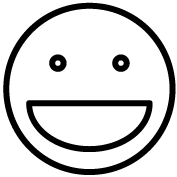This topic covers how to setup barcode scanners for use with the Grindless Point of Sale system.
This topic covers how to setup barcode scanners for use with the Grindless Point of Sale system.
This topic assumes you are using a Windows computer. Scanning barcodes from tablets and devices that use other operating systems (i.e. Mac/iOS) may be possible, but requires extra setup and comes with extra caveats. Contact us for help.
Choosing a Scanning Mode
When setting up a barcode scanner, there are two primary modes that it can operate in:
Keyboard Mode
Also called “HID” mode. The computer sees the scanner as if it were a keyboard. The scanner “types” in the barcodes it reads into a text field, same as if you were to type it on your actual keyboard. Scanners that only support keyboard mode are usually cheaper and setup is incredibly easy… it’s basically as easy as plugging in a keyboard; there’s no drivers and it just works out of the box. The downside is that you must click into a relevant text box (like a product search box) before scanning a barcode. So, same as if you were to randomly start typing on a page, if you’re not clicked into a text box before you type (or scan), your keypresses won’t go anywhere useful. Keyboard-mode scanners also work across any app on your PC (useful for scanning barcodes into web browsers or spreadsheet apps).
SNAPI Mode
SNAPI (“Symbol Native API”) is a way for barcode scanners to present themselves as a scanner and not as a keyboard. This allows apps that support SNAPI (such as the Grindless POS) to always be listening for barcode scans in the background and intelligently place your scanned barcode into whatever field is most relevant depending on what you’re doing. For example, on the Sale screen, you can scan a barcode regardless of where your text cursor is current at. This is different from keyboard mode where you need to click into a box first before scanning. SNAPI mode is in general superior to keyboard mode because you are much less likely to lose scans by accidentally forgetting to click into a text box first. It also allows for other features, such as scanning drivers licenses (during a trade-in, for example).
SNAPI mode is only available on certain models of scanners made by these brands: Symbol, Motorola, Zebra. To find out if your scanner supports SNAPI, checks its features list for references to SNAPI setup. For example, here is a screenshot from the user manual for a DS9208 scanner (by Symbol):

Setup – Keyboard Mode
Setup for keyboard mode is to simply plug it in… and that’s it!
As mentioned above, so long as your barcode scanner is on and connected, it will work anywhere that typing in a barcode works.
A few things to be aware of in keyboard mode:
- Scanning drivers licenses in the Grindless POS will not work.
- You will need to ensure your text cursor is ready and active in a text box before scanning. In other words, click in the search box first before scanning.
- Some scanners press the “Enter” key after scanning, others do not. You can typically configure whether or not this happens by scanning special configuration barcodes that your scanner will recognize. These are usually unique per each scanner manufacturer. Check your device’s user manual for the procedure of how to enable or disable this setting.
- Hint: it’s sometimes called “carriage return” or “return after scan”.
Setup – SNAPI Mode
SNAPI mode requires a driver to be installed on your computer and for the scanner to be in SNAPI mode.
We recommend installing Zebra’s 123Scan Utility for setting up scanners at your store. It’s possible to install only the driver and then scan special configuration barcodes, but in our experience that procedure is prone to problems (scanner can’t scan barcodes displayed on computer screens, etc). The 123Scan app comes with the driver and also allows you to change settings on your scanner(s), such as putting them in SNAPI mode, so it’s a safer route to take.
Tip: You can install the 123Scan app onto one computer and use it to set up all of your scanners and then simply install the driver on the other computers where those scanners will be used. The 123Scan app is quite large and can take a while to install, so if you have many scanners, it might be faster to do it this way to avoid installing the full app on each PC.
Procedure:
- Download 123Scan from Zebra’s website.
- The file you want it named “Zebra_123Scan_(64bit)_vX.XX.XXXX.exe” (where X is the current/newest version of the app).
- Once it’s done downloading, open the file you just downloaded from your Downloads folder by double-clicking it.
- In the setup program for 123Scan, click next through the installer, leaving all defaults.
- Once 123Scan is done installing, reboot your PC.
- After your PC is done rebooting, open 123Scan. It will take a few minutes for it to download updates from the internet.
- Load our configuration file by clicking “Update scanner firmware”.
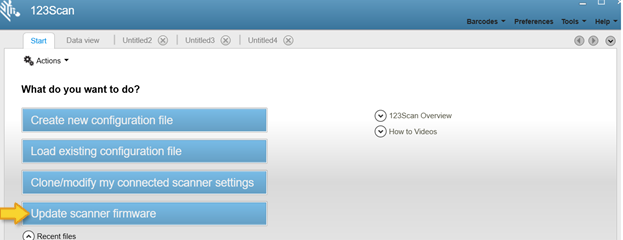
This will give you the ability to update the scanner’s firmware to the newest version AND configure the scanner in SNAPI mode. Our configuration file includes a directive to put the scanner into SNAPI mode, plus enables a few other convenient features. Pick a configuration file below that matches your scanner: - Proceed with updating the scanner’s firmware and loading the configuration file you provided. Once the scanner is done updating, connect another scanner and repeat the process as needed.
- After all scanners are updated and loaded with the configuration file, close 123Scan and then open the Grindless POS.
- With the Grindless POS app open, try scanning a barcode (from the login screen, before logging in). If you see a pop-up appear with either that product’s info or a “not found” message, that means your scanner is working properly. If this doesn’t work, try opening the Notepad app that comes with Windows and scanning your barcode there. If your barcode appears in Notepad, that means your scanner is still in keyboard mode and something went wrong.
Frequently Asked Questions
- My scanner is a different brand, other than Symbol, Motorola, or Zebra. Can I still use SNAPI?
- No. SNAPI stands for “Symbol Native API”. Symbol is a scanner manufacturer (that was later bought by Zebra). This is specific to their family of scanners.
- I can’t use SNAPI, should I be concerned?
- No. Plenty of our clients use generic scanners in keyboard mode throughout their typical business day. You will simply need to ensure you click into a search box before scanning a barcode to ensure it goes where it needs to on that screen. Our POS will try and automatically place your text cursor into the right box where it can, but it’s not always clear which box you want to scan a code into, so it may require you to click first.
- Does Grindless support prefix/suffix characters for non-SNAPI scanners?
- Yes. This would require your scanner to be in keyboard mode and send prefix and suffix characters surrounding barcodes it scans. The POS can detect the start of a scan when it senses the prefix character, then it will receive the barcode itself, then it will detect the end of a scan sequence when it senses the suffix character. This allows you to have an experience that is similar to having a SNAPI-enabled scanner where you don’t need to click into text boxes before scanning. We generally don’t recommend this method because if your ever accidentally press the special prefix character during normal operation, the system will lock up until it detects the special suffix character. This can also happen in some cases where a scan fails to process. You may use this feature, but be aware of this risk. If the system does lock up, you may need to restart the app, or even your computer. For this reason, we recommend using obscure prefix/suffix characters that are not present on standard PC keyboards. This can be configured from Settings > Device Settings.
- Can I use wireless/bluetooth scanners?
- Yes. The procedure is different per scanner and manufacturer, so we can’t offer detailed instructions on this procedure here. See the user manual for your scanner to find out how to pair it to your computer. Contact us if you get stuck.
- My scanner supports SNAPI mode but I don’t see a configuration file available in your list above.
- We try to keep a list of config files for your convenience, but there are many and we may not have encountered your specific model yet. In this case, you can connect your scanner and open the 123Scan app and set it up yourself. You would use the “clone/modify my connected scanner’s settings” button from 123Scan. Go through each of the categories on the left side of the screen and options will be shown on the right. In one of the first categories, you will have the option to change the connection mode to SNAPI. Set that, and then proceed through the rest of the tabs. Change any other settings you’d like (beep volume, continuous scanning mode, etc) and then save your new configuration to the scanner. If you get stuck, contact us for help.