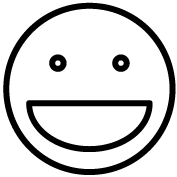Go to Messaging > Regulatory Compliance > A2P 10DLC Overview
Direct link: https://console.twilio.com/us1/develop/sms/regulatory-compliance/a2p-10dlc-overview
The process is you need to register your “brand” (company), then a “campaign” (verifying what your company will be sending texts regarding). Once that’s done, you’ll just need to get a phone number and link it to your brand + campaign. This info is then reviewed by Twilio and passed along to cell carrier to comply with anti-spam laws. So, click the link above and start going through the process.
Twilio has helpful information about the 10DLC sign-up process on their site here: https://help.twilio.com/articles/1260801864489-How-do-I-register-to-use-A2P-10DLC-messaging
Here are generic answers you can use during the sign-up process. Of course, alter these to include your company’s name and such.
Campaign Description
{business name} will periodically will send text messages to recipients’ phones who have opted-in to receive them. Text may be marketing related or to notify the recipient of an event or sale happening inside the store. Employees who work at the store may also receive texts describing their work schedule for the given week.
Message Flow
A customer makes a purchase in-store in-person and is asked if they would like to receive information about upcoming events or special offers. If they consent to receiving messages, they are added to a list of customers. Periodically, management at the store will send out text messages to one or more customer groups with relevant text messages (based on which category of information they have consented to receive). Customers are asked verbally if they would like to opt-in during checkout. If they agree, a text message is immediately sent to their phone number informing them of the change. With this text, they are told that they can opt-out at any time by replying back with “REMOVE”, at which point our system takes them off of any lists they are apart of. We do not buy lists of phone numbers or attempt to send messages to numbers belonging to people we have not personally interacted with or those who have not opted-in to receiving such text messages. Every customer who receives a text has consented to receiving them. They may unsubscribe at any time by replying with “REMOVE”. Customers may receive multiple text messages per month, and sometimes multiple per week (if they are signed up for multiple interest-based lists).
Sample Message #1
John Smith, join us this weekend for our memorial day sale. 20% off all items. Use code MEM23
#2
John Smith, we are hosting a late-night event this Saturday 7/16/2023 at 8pm. Join us for prizes and raffles. Tickets: $8
Help Message
Text STOP to stop receiving any messages from this number. Message & Data rates may apply.
Opt-out Message
You have replied with the word STOP which blocks all texts sent from this number. Text back “unstop” or “start” to receive messages again.
—————————–
If Twilio asks, you are registering as a “sole proprietor” type of business. More info about what this means is here: https://help.twilio.com/articles/9550596959643-New-Changes-to-A2P-10DLC-Starter-Brands-FAQ
The Grindless POS will need this info from your Twilio account:
- accountsid: ACCOUNT SID from Twilio Dashboard
- apitoken: AUTH TOKEN from Twilio Dashboard
These will be on the dashboard (the screen you see in Twilio after logging in). Copy and paste these into the POS under Settings > Manage Organizations > click the edit (pencil) icon next to your store.
On that screen there’s a few boxes to type in your Twilio info. Click into the empty text box under “parameter” and choose the word “Provider” from the list of results. The Provider in this case is “Twilio”. Then click again into an empty box and the next parameter will be “accountsid” and the value for that will be your Account SID from Twilio. Then do the same for “apitoken”.