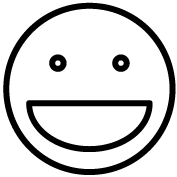This page allows you to download fake data that can be uploaded to the POS for testing purposes. The data is provided by the 3rd-party service, Mockaroo, which is a service that generates fictitious data for applications like ours.
Importing Data To The POS
Once you have downloaded mock data that you would like to use in the POS, follow these steps to import the data to your organization:
- Log into the POS using the Management Portal.
- Go to Settings > Organization Management.
- Find the organization you want to import mock data to and click the Edit button on the right next to it.
- Click the Import Data button.
- Click the Browse button and select the CSV file containing the mock data from the files linked on this page below. Browse for Customer data and/or Products data using the appropriate section in the POS.
- Click Import.
Your mock data is now imported and ready to use.
Customer Data
Click this link to download mock customer data:
https://api.mockaroo.com/api/748703f0?count=1000&key=2db157f0
This link will give you a CSV spreadsheet that can be imported into the POS. See above for instructions.
Products Data
Not available at this time.