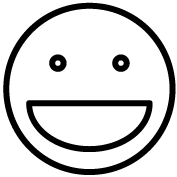Check this page for details on the status and availability of Grindless features and functionality.
If you think you have encountered an issue not covered on this page, please report it by using the “Report Problem” button in the lower left of the POS.
If you need help resolving an issue, you may schedule a tech support meeting with our team using this link: grindless.com/booksupport
If you are a new client who needs help setting up your POS computer for the first time or are an existing client needing to set the POS up on a new computer, use this link: grindless.com/bookinstall
Services
Click on each box below to expand it and reveal additional information
The Point of Sale is currently online and operational.
Check to see if your PC can access the POS by opening a web browser and navigating to pos.grindless.com. If it loads, then there is an issue with your POS app and you should contact us for help resolving the issue.
This issue relates to if the POS loads on your PC but is unusually slow or intermittently unresponsive.
First, check to see if the problem is present on another device, ideally on a different network (i.e. a cellphone) than your store’s network. Open a web browser on your phone (while not connected to WiFi) and navigate to pos.grindless.com and test to see if the problem only happens on your store’s POS computer.
If the POS is slow/unresponsive on multiple devices (and networks), this could indicate an outage in your area. If this status page reports that there are no known issues related to the POS and you are experiencing this issue, then check your internet service provider (ISP) for outages in your area.
It’s also a great idea to perform a speedtest on your POS computer to test your internet speed to ensure it is able to communicate with our server at a reasonable speed. Go to speedtest.net and run a test. We recommend an internet speed of at least 15mbps.
If all else fails, contact us for assistance troubleshooting the matter.
Grindless does not manufacture hardware or devices. We rely on the devices you own to be operational. If a piece of hardware in your store isn’t working with the POS, then you may need to troubleshoot it.
As a courtesy to our clients, we offer basic setup and troubleshooting assistance. If you cannot troubleshoot your device on your own, you may book a meeting with us for help.
Receipt Printers
Make sure the device shows in Windows’ list of printers. If your PC can’t see it, we can’t use it!
Make sure your printer is setup with an OPOS “Logical Device Name” (LDN). OPOS is a middle-layer used by many point of sale systems, including ours. OPOS simplifies the process of identifying and printing to receipt printers. Your computer should have an app installed that manages OPOS settings. This is typically installed as part of the driver package for the printer, although some manufacturers supply this as a separate app to download.
Citizen: This will be a standalone app found in your start menu named “OPOS Configuration Utility”.
Star: Appears as a tab on the left side in Star’s printer configuration app (found in your start menu).
Epson: Supplies as a standalone app called “Epson OPOS ADK”.
In each case, you should try opening the OPOS configuration for your printer and performing a “health check” to ensure the printer’s driver and OPOS are functioning correctly.
If there is a problem with your receipt printer and the health check fails, you may need to reinstall its drivers and/or reconfigure OPOS.
Cash Drawers
Cash Drawers are typically controlled by the receipt printer. Read the info above for troubleshooting printers and ensure your printer is working properly. Then, in the OPOS configuration for your printer, you should see an area to configure cash drawers. Perform a “health check” on the cash drawer.
In some cases, you may need to change OPOS settings for your cash drawer and change the “active” option from pin 2 to pin 5 (or vise versa). This applies to cash drawers that use a non-standard wiring schema for their signals between the drawer and printer.
We have additional information, including links of where to download software for common printers available on our Hardware page.
Barcode Scanners
Most “generic” scanners will present themselves to a computer as a keyboard, “typing” the barcodes they read. Other scanners will be in “SNAPI” mode.
Generic scanners do not need drivers or additional setup to work with the Grindless POS. To test if your scanner is working, open a notepad window and try scanning a barcode. If you don’t see any text appear, then either the barcode you’re scanning is invalid, or your scanner is not working. Consult the manufacturer’s website for troubleshooting.
If your scanner is in SNAPI mode, then you should use the 123Scan app to inspect its settings, and potentially perform a factory reset on it, then apply SNAPI configurations back onto it.
See our Hardware page for more info on how to set a scanner to SNAPI mode instead of keyboard (“HID”) mode.
Label Printers
The Grindless POS passes print jobs of labels, including product price tags, to Windows for printing. In general, so long as your computer can see your printer and it is listed as a printer in Windows’ Settings area, then the POS should be able to print to it.
If you experience issues printing, such as the design being printed across multiple labels, or printed very small, then you likely need to change the paper size for your printer in Windows. To do this, open your Settings app in Windows and find your printer, then open Printing Preferences. Look for the spot to change the paper size and ensure it is set correctly. Some printers (Zebra) also have a “Calibrate Media” action that can be run to have the printer calibrate itself (which should be done in addition to setting the paper size).
Credit Card Terminals
Generally, if your card reader suddenly stops working, then the card terminal has lost its connection to your network, or to your merchant’s servers. In which case, power cycling the card terminal would be the best first step when troubleshooting. Close the Grindless app and re-open it once the terminal is done booting up.
There are 3 things to check for in the Grindless POS when troubleshooting card terminals:
- Settings > Bank Configs. Is there a bank configuration present for this POS register? See the help topic located on the Bank Configs screen in the POS for help.
- Settings > Device Settings. Are the correct checkboxes checked? And is this app set to use the correct register number?
- Kiosk Settings. This settings panel be found by clicking the small Grindless icon in the top left of the app, in the title bar (opposite of the minimize and close buttons). Some credit card terminals must have the “MSR LDN” field populated in order to work. For example, Heartland terminals must have something similar to “global:A920@123456789” (the number is the terminal’s serial number). This is how the POS identifies which terminal to connect to. Again, see the help topic on the Bank Configs screen (mentioned above).
Uptime
Time since last shutdown: 46 days, 7 hours, 42 minutes, 59 seconds
Application Pools
Async Write: 0 Async Read: 0 Sync Write: 0 Sync Read: 0QuickShop related services are online and operational.
This is likely due to your store not having a compatible bank configuration that allows for online sales.
Login to the POS and go to Settings > Manage Organizations, then edit your store. Then click Bank Configs. You should then see a list of bank configurations for your store. In order for customers to check out and pay online, you will need a bank config setup for “Register 0”. This is the configuration QuickShop uses for payments from customers.
Contact us to help remediate this issue.
Ensure the category you wish to be displayed is set to “Sell Online” in the POS.
Login to the POS and go to Settings > Manage Products. Now, find your desired category and click the actions button on the right of it (three dots). Click Edit from the menu. Ensure “Sell Online” is checked.
The Grindless POS is able to sync data from 3rd-party data sources for buy/sell/trade pricing data.
This is likely either due to that item’s price not having been updated yet or your Trade-In Profiles aren’t setup correctly.
Our system updates prices for trade-in items at varying times depending on its volatility. Items that are new (recently released) are updated every night whereas less volatile items, like video games for retro systems, are updated every 3 days.
Updating prices is a relatively complex task, and our system has pricing over half a million trade-in items. To help improve performance and reliability, we break the update procedure for all of these items into different priorities. A vast majority of items don’t change, so updating every products price every day is inefficient.
With this in mind, it might take a day or two for new prices to be reflected in the system, especially for older items.
If you notice prices are consistently off, then it would be wise to review your store’s Trade-In Profiles (from Settings) and analyze how you’ve setup the system to arrive at a given price for an item and what offers you’ve told it to give to employees.
The Grindless POS is able to communicate with 3rd-party apps, including Twilio and Plivo, for sending and receiving text (SMS) messages.
Content coming soon
The Grindless POS is able to communicate with Shopify for syncing products and orders between the two systems.