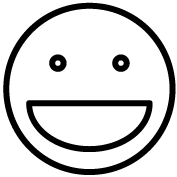Welcome
In order to better get acquainted with the Grindless POS system, we have created a series of training videos that new users can watch so that they have a good understanding of common tasks that need to be performed in the POS. The videos below are intended to be used in conjunction with our contextual help system that is available from within the POS by clicking the Help (question mark) icon on the upper right of any POS screen. The contextual help system contains written help information about each screen in the POS and about specific topics.
The videos contained in this page are meant to give you an overview of how to perform certain tasks whereas the contextual help content is intended to provide a more in-depth explanation of the POS and its many features. The videos below are great resources for beginners who are new to the POS (or old users who need a refresher), but the contextual help system is where you will find the bulk of our help content for how to use the POS.
General Training
- How To Login To The POS
- Login page: pos.grindless.com/loginweb.aspx
- Basic Sale Concepts
- Advanced Sale Concepts
- Processing Refunds
- Counting The Cash Till
- Customer Service Tasks
- Shift Planner & Staff Scheduling
- Coupons Setup & Usage
- Memberships & Clubs
Products, Inventory Ordering, and Suppliers
- Products and Category Management
- Placing Orders for Products Through Vendors
- Performing Daily Inventory Counts
- Layaway Orders
Setup & POS Configuration
- Employee Management
- Setting Up Text Messaging With Twilio
- Call-In Webhook: http://twimlets.com/echo?Twiml=%3CResponse%3E%3CDial%3E+1YOUR-NUMBER-HERE%3C%2FDial%3E%3C%2FResponse%3E
- Messaging Webhook: https://pos.grindless.com/api/twilio/message/YOUR-ORGID-HERE
- Setting Up Text Messaging With Plivo
- Important Note: The video above for Plivo is outdated, as their user interface has been changed since the video was made. This video is here for reference by store owners who are already using Plivo. It is recommended to sign-up with Twilio instead.
- Message URL: https://pos.grindless.com/api/plivo/message/1234
(where “1234” is your organization ID, found in the POS under Settings > Manage Organizations) - Answer URL: http://callforward.herokuapp.com/forward/?Numbers=1##########,1##########
(replace # with your store’s phone number – must be provided twice as shown)